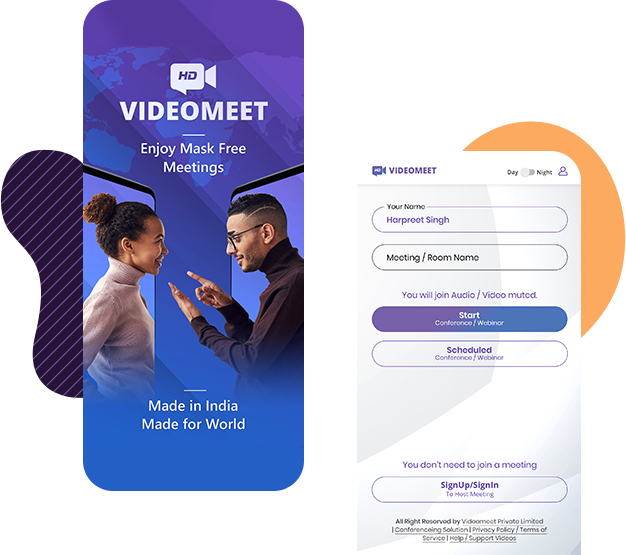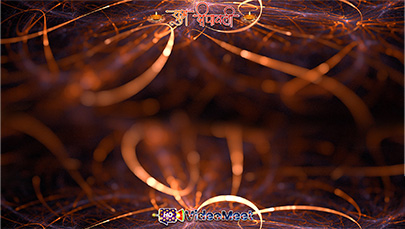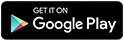How to change your VideoMeet Background
It’s easy to change your room background in VideoMeet. Follow the steps below to get started.
Pro tip: Update to the latest version of VideoMeet to see all options and filters.
CHOOSE YOUR TEMPLATE
Download the VideoMeet Room template from the Template options shown below.
OPEN YOUR VIDEOMEET ROOM
Click on more actions button at right bottom of VideoMeet room screen and choose Documents and logo option. Go to Background option at right corner.
UPLOAD THE DESIRED TEMPLATE
Click on “Click to Upload File” and select the Template you downloaded in your system in first step and click on upload, If already uploaded and you wish to update the background image, choose desired image and click on Update button.
Easily join online meetings, video conference, and webinars through VideoMeet mobile application available for both IOS and Android platform. Simply sign-in or create and account to join a meeting or start a new meeting. Moreover, you can also share the screen with all the participants.
Read More